
Solution 1. We are going to hide our Last seen and Read Receipts on android. (this one is for those of us who needs a solution on how to hide it on mobile). No one will be able to see your last seen or whether you?ve read there messages anymore.
Solution 2. This one is for those intending to use WhatsApp Web (those using WhatsApp on computer). No more ?last seen 5mins ago? or blue ticks when you read messages ?.
Solution 1: How to Hide Your Last seen and Read Receipts on WhatsApp Android
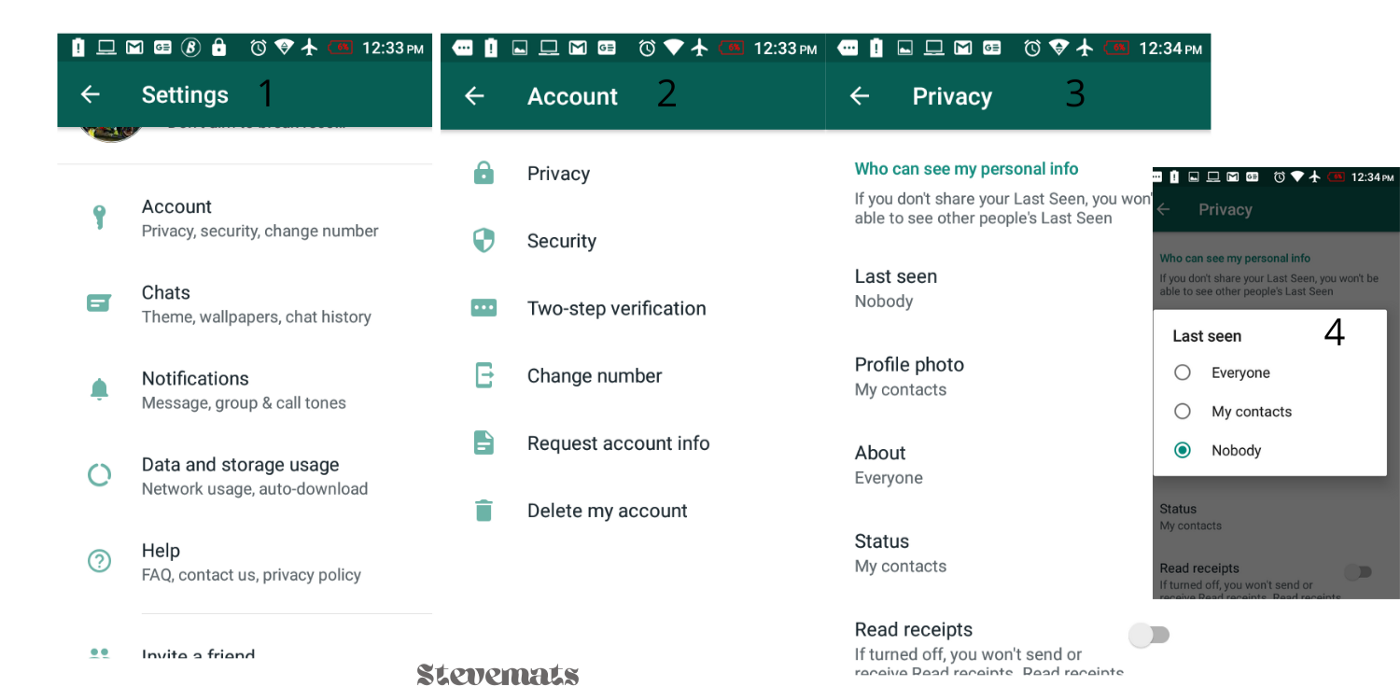
To hide your WhatsApp last seen and read receipts status, follow the steps below:
- Open WhatsApp.
- Click on the three vertical dots in the upper right-hand corner.
- Tap on Settings.
- From the Settings menu, select Account.
- Next, tap on Privacy.
- Choose Last Seen from the list of options.
- In the pop-up window, choose Nobody.
Optional: Turn on Airplane mode
- When you turn on Airplane mode, you?ll be able to read messages while appearing offline i.e your last seen status won?t change from what was recorded before turning on airplane mode e.g if last seen was 5mins ago, when you login on WhatsApp while on Airplane mode, read messages and later logout after 5mins and turn off the airplane mode to normal, your last seen will still be visible as now last seen 10 mins ago. Cool, right?Anyway just try it out and see if it helps.
By following the above steps, you?ve now successfully hidden your last seen and read receipts status.
Solution 2: How to Hide Your Last seen and Read Receipts on WhatsApp Web
If you haven?t tried WhatsApp Web yet, you can access it using this link ? https://web.whatsapp.com. To scan the QR code provided on WhatsApp web, on your phone go to WhatsApp -> menu section ?WhatsApp Web.
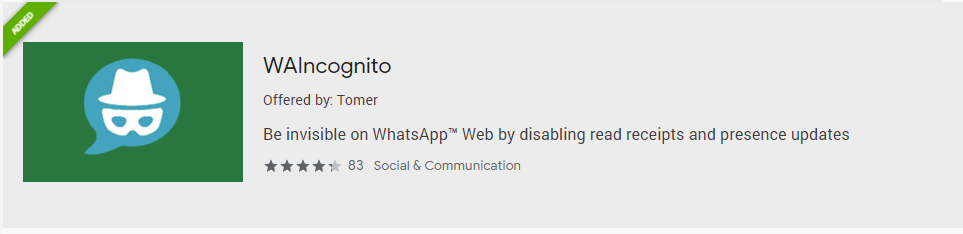
2. Enable it to be used on Incognito mode also if you?re going to use WhatsApp web on private window as well. To allow it on incognito, go to the manage extensions, and toggle the ?Allow in incognito? button to enable it.
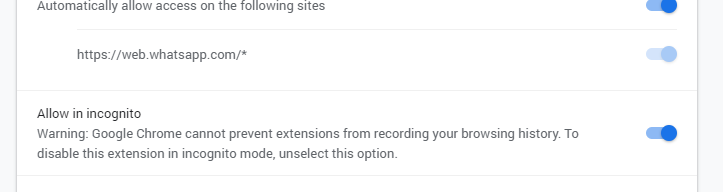
3. You can control the plugin?s settings as seen below.
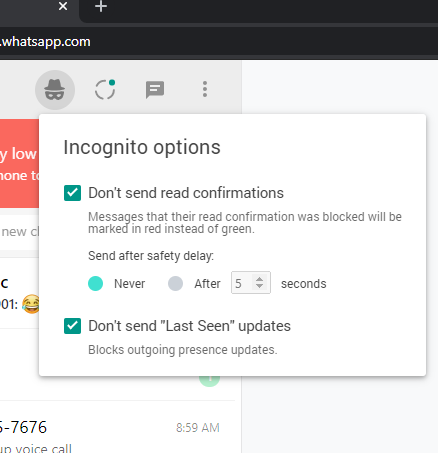
That?s all for now, until next time, peace out?.