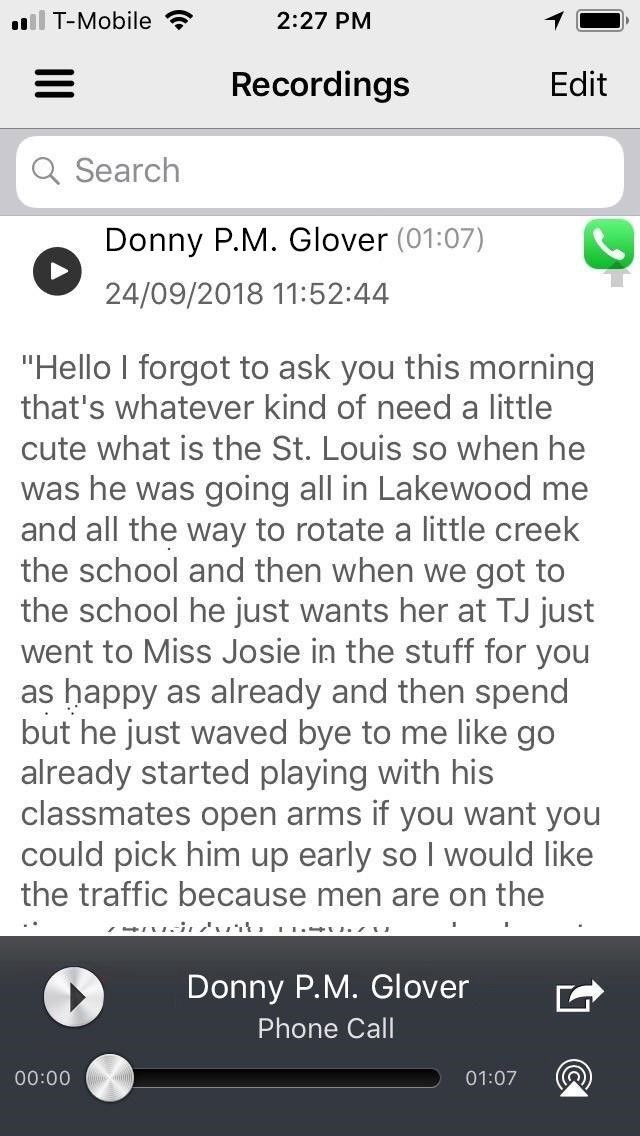
If you have a jailbroken iPhone, you can buy a tweak from Cydia to record phone calls automatically. The Call Recorder tweak by hAcx costs only $2.99 in total, significantly less than TapeACall, and will work on iPhones running iOS 11 since there is no jailbreak yet for iOS 12.
By default, Call Recorder will record all phone calls, but you can create a whitelist of contacts you only want to record. Using this tweak is the easiest way to record phone calls out of all the methods listed here. It records automatically for whitelisted numbers, and you can manually start a recording for everyone else. You can also manually stop a recording for any call.
Accessing, sharing, and saving your recordings is also very intuitive. The tweak can even transcribe recordings, though the process can be hit or miss as seen from the screenshot above. In all, the only real downside of Call Recorder is it?s limited only to jailbroken devices, which places it firmly out of reach for a majority of iPhone users running on stock iOS. Learn more.
If you have a Mac, you can actually use QuickTime Player to record phone conversations on your iPhone. It will also work with FaceTime calls. However, it only works if you?re talking on your iPhone directly in speaker mode, so you can?t use headphones for this. If you answer the iPhone call on your Mac instead, QuickTime Player will not function properly when trying to use it.
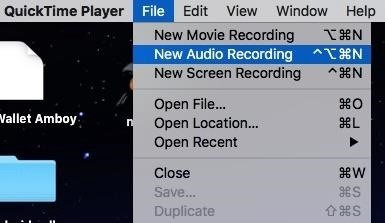
To record, make sure your iPhone is on speaker mode for phone calls or FaceTimes. (It will also work if you select your Mac as the speaker source.) Then, select ?New Audio Recording? from QuickTime Player?s menu bar ?File? option.
Select the drop-down next to the record button and make sure ?Internal Microphone? is checked. Click the record button to start, make sure you?re close to your Mac so it can pick up everything, then click the stop button when done.
If you?re charging your iPhone with your computer via a Lightning cable, make sure that ?Internal Microphone? is still selected and not your iPhone?s mic, because it won?t record unless it?s the internal Mac one. After recording, you can play back right away, then save the file if you want to keep it.
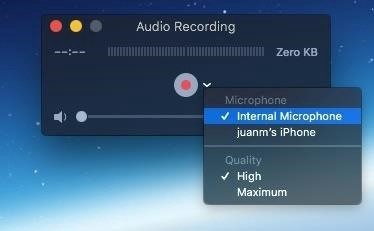
Of course, recording conversations using QuickTime has some drawbacks. Because you?re essentially using your Mac as a glorified tape recorder, your conversation won?t be captured in the best quality. It will also pick up any outside noise which can potentially make your recording hard to understand. Therefore, we highly recommend going to a quiet place before attempting this method.
Besides that, portability is a major concern, as you won?t always have your computer on hand for you to record phone calls or FaceTimes. As this requires your call or FaceTime to be on speaker, privacy can also be an issue, since your otherwise private conversation will be on blast for others to hear.
Method 5: Use a Tape Recorder (Phone Calls & FaceTimes)
If all else fails, you can use a voice recorder to record conversations on your iPhone similarly to the QuickTime Player method. Granted, it isn?t the sexiest or slickest method in this list, but it?s still very effective nonetheless, and more portable than dragging your Mac around everywhere. However, you?ll still need to place your phone call or FaceTime on speaker mode for the voice recorder to pick up the audio.
Now, you can go old-school with a cassette recorder and player, but since this is the digital age, there are plenty of compact digital recorders you can get. Here?s a list of some of the top-rated digital audio/voice recorders online:
- EVIDA 8 GB Recorder (~$20): Amazon
- Olympus 4 GB WS-852 Recorder (~$60): Amazon | Walmart
- Olympus 8 GB WS-853 Recorder (~$70): Amazon | Walmart
- Tokego 8 GB Recorder (~$28): Amazon
- Yemenren 8 GB Recorder (~$32): Amazon
- Sony 4 GB ICDPX370 Recorder (~$48): Amazon | Walmart
- Sony 4 GB ICDUX560BLK Recorder (~$95): Amazon | Walmart

Method 6: Use Skype (Skype Audio & Video Calls Only)
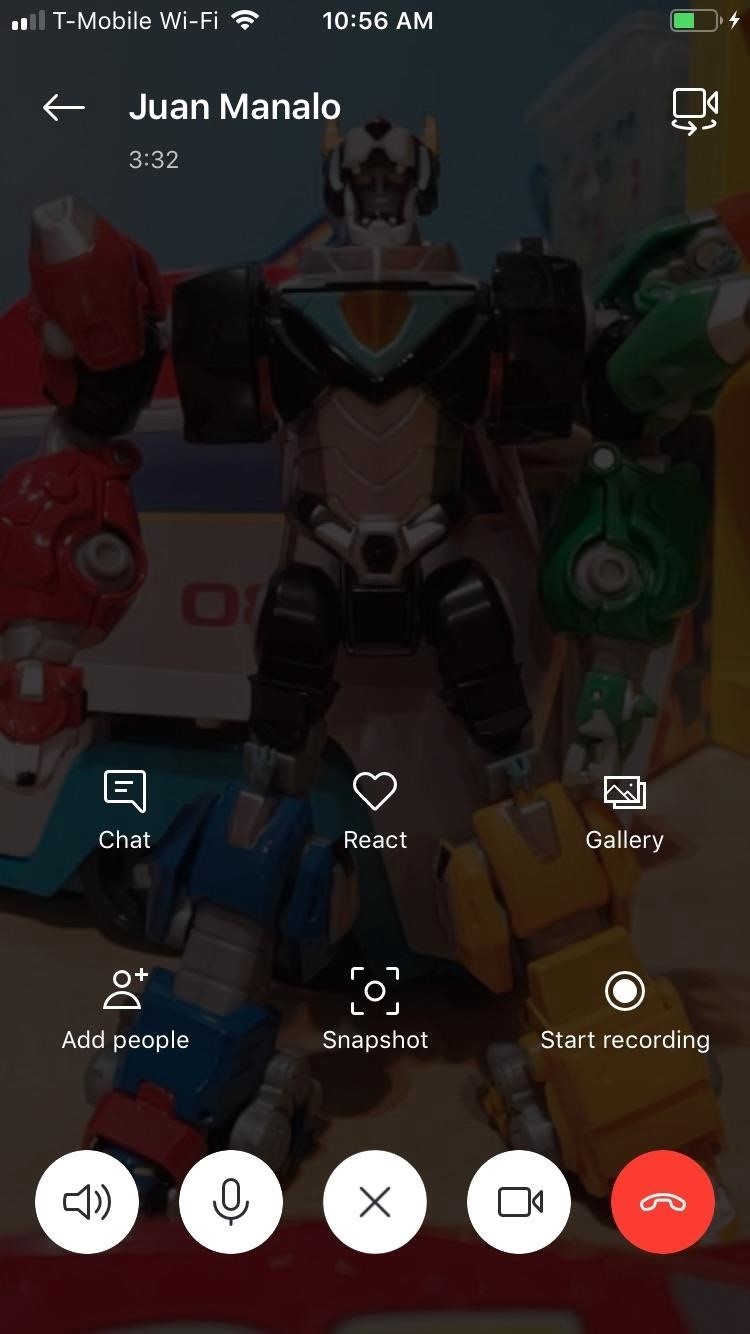
Breaking away from the traditional phone calls or even Apple?s own FaceTime platform, if you?re a Skype user, you?ll be glad to know that recording both audio and video calls is simple.
The other user will have a persistent alert that the recording is taking place, and all recordings are stored in the Skype?s servers in the cloud for 30 days. During that 30 days, all parties can view, save, and share the recording however they want, but only the person who initiated the recording can remove it off the servers.
Found a better way to record phone calls and FaceTime calls on your iPhone? Hit up the comments below or ping us on our social accounts to share your secrets.
Don?t Miss: Stop Incoming Calls from Taking Over Your iPhone?s Entire Screen
Originally published at https://ios.gadgethacks.com.