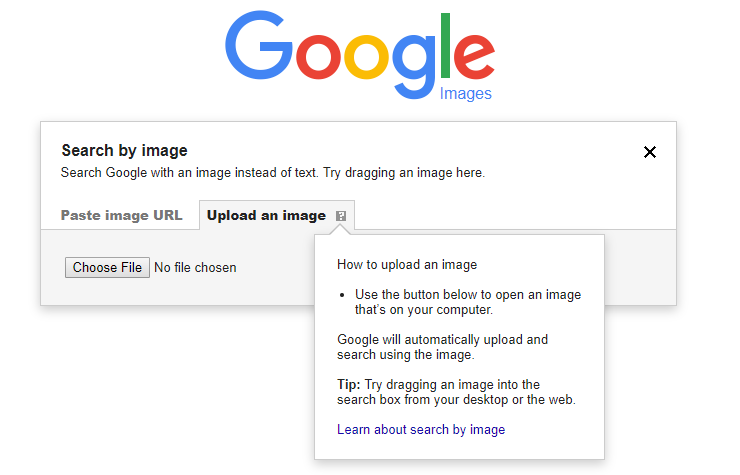
Reverse Image Search on Mobile
But what about when you?re on a mobile device and want to do a reverse-image lookup? There are options.
With Google
Google built a reverse-image search function into phones and tablets, albeit on a limited basis.
When you fire up images.google.com on the Safari or Chrome mobile browsers, the camera icon won?t show up in the search bar. To get it, you?ll need to load the desktop version on your mobile device.
In Chrome, scroll to the bottom, tap the three-dot menu, and select Request Desktop Site. That will load the desktop version, and the camera icon will appear, so you can upload photos from your camera roll. On Safari, tap the upward-facing arrow to get the request desktop site option.
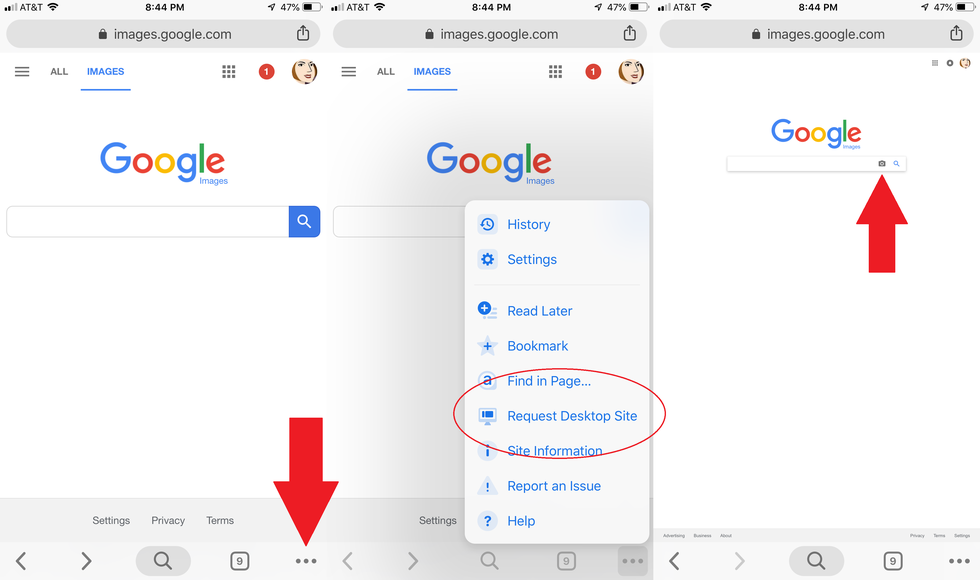
The Chrome browser app for iOS and Android also supports a reverse-image search workaround. When you have the image you want to search, hold your finger on it until a pop-up menu appears; pick ?Search Google for This Image? at the bottom. Note: This will NOT work in the Google app or other browsers (not even in Safari).
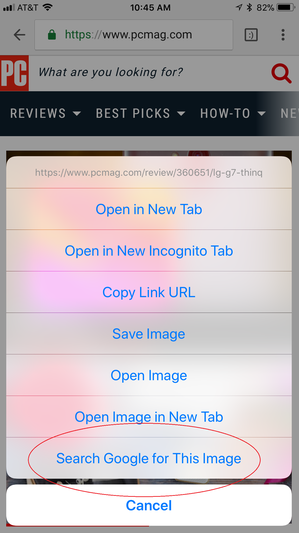
If for some reason this doesn?t work, you can also select Open Image in New Tab. Then copy the URL, go back to images.google.com, and paste in the URL ? but that?s adding extra steps.
With either method, the results of a reverse-image search then appear; you may have to click on a ?More sizes? option at top to see just the images. You?ll get options to narrow your query, such as finding animated GIFs, clip-art equivalents, or looking by the color scheme used in the original image.
Another workaround is to use the site Search By Image at reverse.photos. It?s a simple page with scripts to make a reverse image search work on Google, and even the Upload Picture button works on smartphones. You know, in exactly the way Google should have set it up on its site.
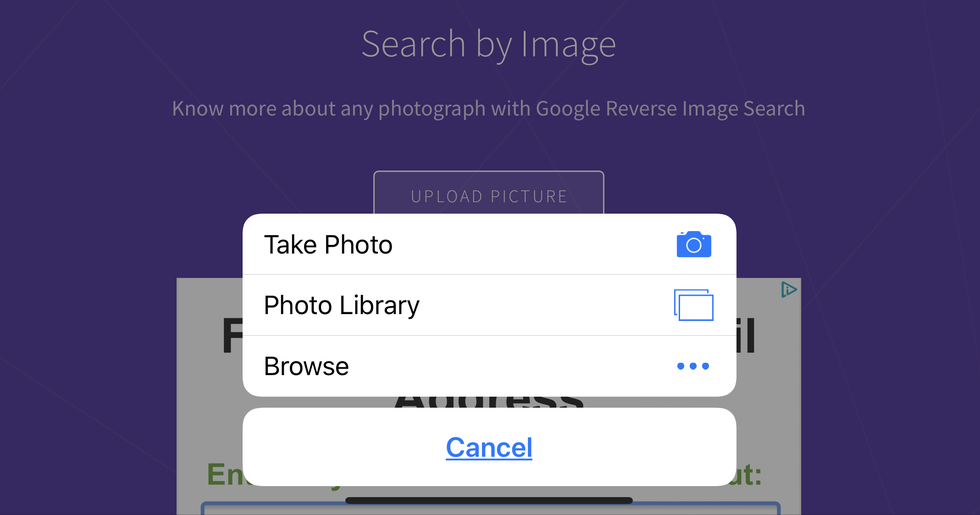
With Bing
That other big search engine, Bing from Microsoft, also does reverse image searches. There is a camera icon next to the search box at the top of www.bing.com/images. When you click it on the desktop, it asks for an image URL, or for you to upload a picture, just like Google does on the desktop.
The setup is the same on mobile; click Bing?s camera icon () on any mobile browser. A pop-up says that in order to search with an image, you?ll need to give Bing access to your camera; accept or decline with a tap.
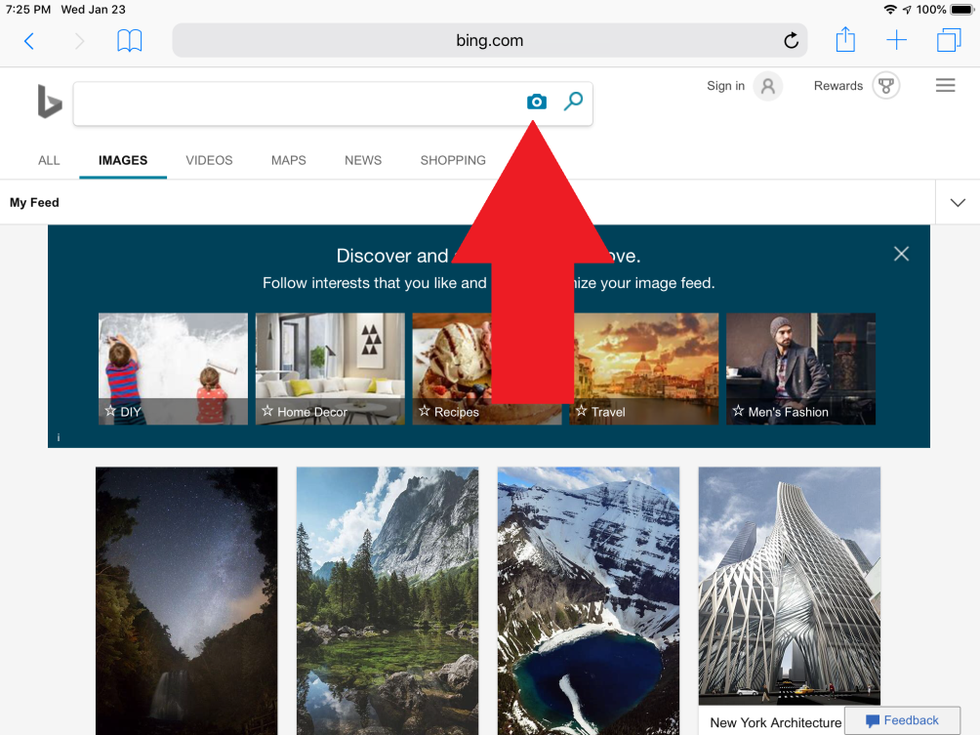
On the next screen, tap the Browse button on the bottom left. A pop-up menu will let you take a photo, browse your photo library, or browse third-party services.
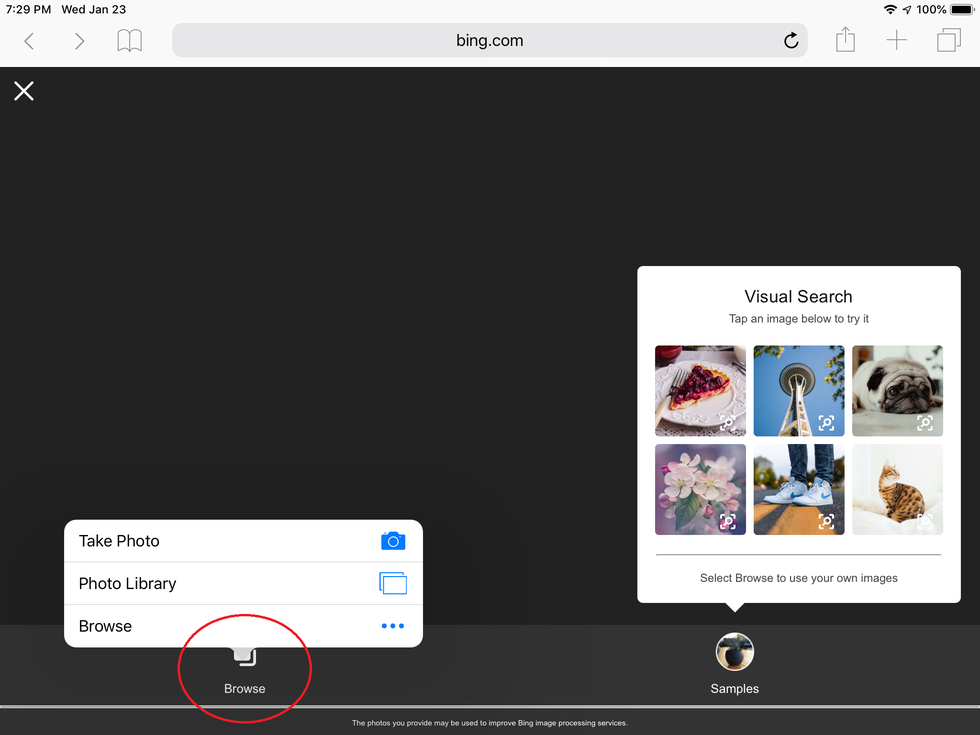
Tap browse to find photos stored in third-party services like iCloud Drive, Google Drive, and Dropbox.
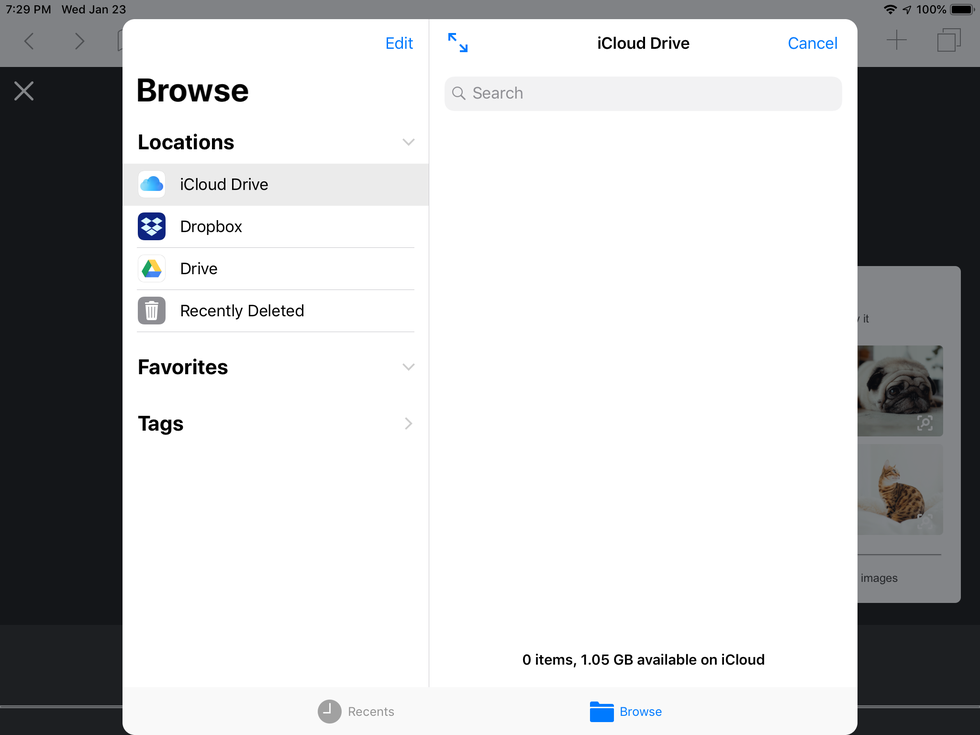
The latest versions of the Bing app (iOS and Android) let you snap a photo and image search it immediately. You can also upload a photo from your camera roll, scan a QR code, or point your camera at text or math problems, and Bing will search. Just tap the magnifying glass icon on the load screen, tap the camera up top, and choose how you want to search for your photo.
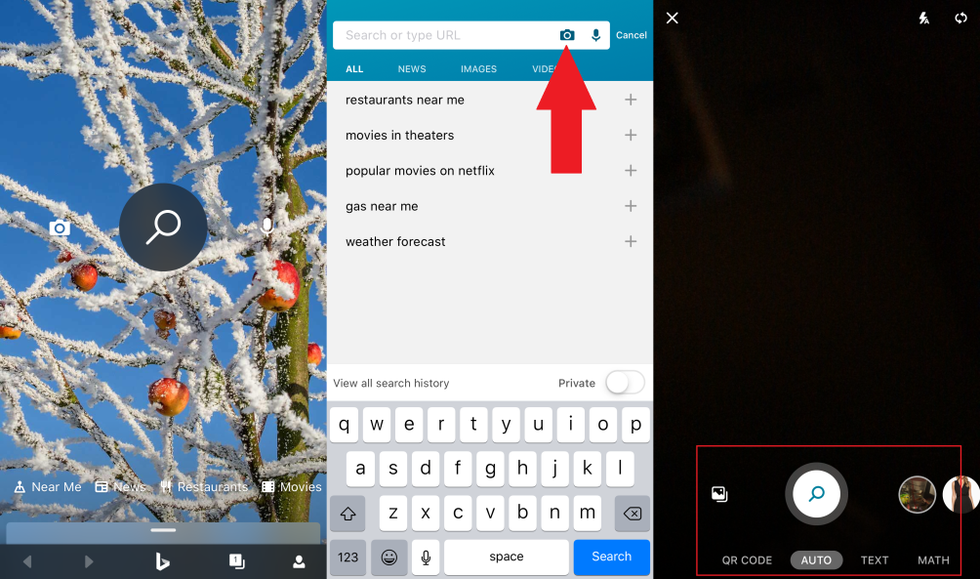
Third-Party Image Search Engines
There are a few search engines out there dedicated to looking up just pictures, but not all of them work directly with your smartphone or the default browsers.
TinEye It?s crawled over 34 billion images to date, and TinEye allows search by URL, upload, or drag and drop on the desktop. On mobile, just click that upload icon () and you get options to take a photo, use one from the library, or upload from third-party services. You can use it 150 times in a week, but more than that you have to use the paid version, which starts at $200 for 5,000 searches over two years.
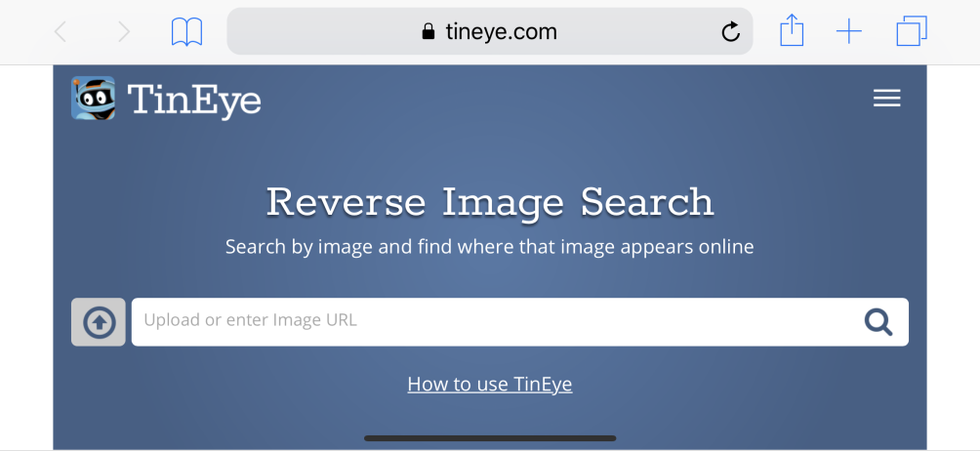
Yandex Russia?s Yandex search engine looks a bit like Bing-goes-Cyrillic. It has a unique image search that works on mobile devices right from the browser. Click Images, tap the search bar, then click Search By Image. You?ll get a menu of four choices: Recognize text, Identify a car?s make/model, find a product, or find similar images.
I did all of the above with images off an iPhone and found it pretty great ? the OCR text was dead on, it thought my Honda CR-V was a slightly older model, and my son?s Superman cape came back with lots of cloaks fit for Clark Kent.
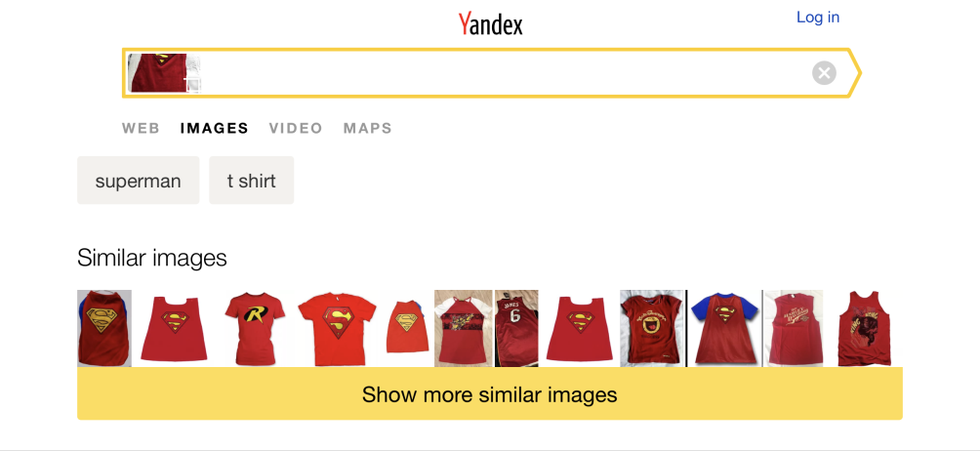
There are also search engines geared specifically toward helping creatives find out if their creative work has been stolen. Check out Berify and Pixsy for options, but be warned, those searches and help might cost you. However, they?ll also track them for you automatically and offline, alerting you if an image of yours is used without permission.
Apps for Reverse Image Search
If you prefer apps over the browser, go directly to a reverse image search tool you can keep on your smartphone at all times.
Veracity (Free for iOS) Grabbing images from the Photo Library or storage options is a breeze, or cut and paste from the clipboard. Veracity says it will find the source image on the web even if it?s been changed. Remove ads from the interface with a $2.99 in-app purchase.
Search By Image (Free for Android)You can manipulate an image all you want before uploading via this app to get results from Google, TinEye, and Yandex.
Reversee (Free for iOS)This app sends your pics directly into the Google Images database to search for similar images, but upgrade to the pro version for $3.99 and get results from Bing and Yandex as well.
Reverse Image Search Extension($0.99 for iOS)

This one isn?t an app you go into, but rather an app that adds an extension to other apps. It will put one of those extension buttons inside Photos and Facebook and other apps, so along with Copy or Send to iCloud, you?ll have an option to Search Image. Results appear in your mobile browser and come from Google, TinEye, and Yandex.
Read more: ?How to Download Your Photos Before Flickr Deletes Them?
Originally published at www.pcmag.com.